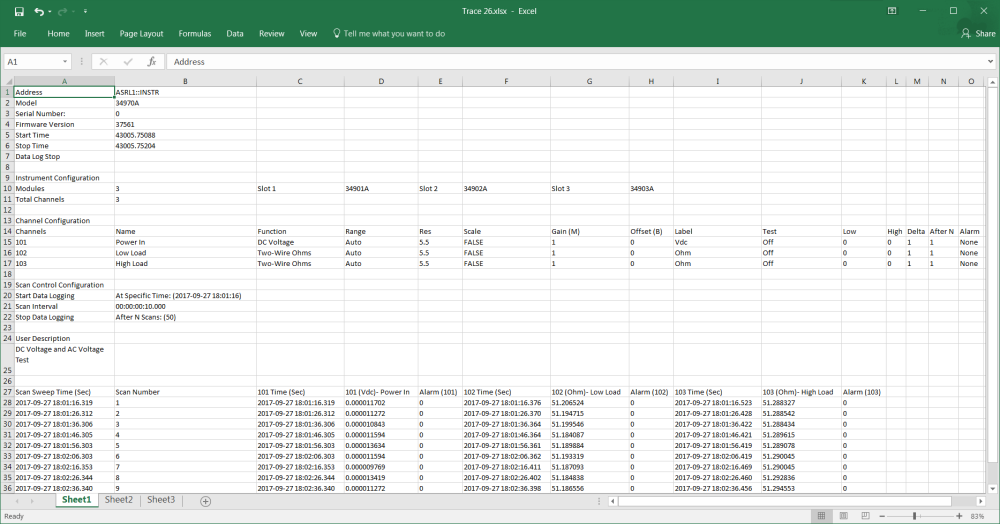Open topic with navigation
Step 5: Stop the Scan and Export the Data
In this step, you will stop the scan and export the scan data to Microsoft Excel.
- To stop the scan, either wait until the 20 scans you specified earlier finish or click the Stop
 button in the lower left corner of the DAQ application window.
button in the lower left corner of the DAQ application window.
- Now let's view the results from the scan by exporting the results to Microsoft Excel. Click on the Export button in the lower right corner of the DAQ application window and click the Microsoft Excel button. From the export dialog, select the desired location on your computer to save the file and click OK. Microsoft Excel automatically launches and opens the file (see example below).
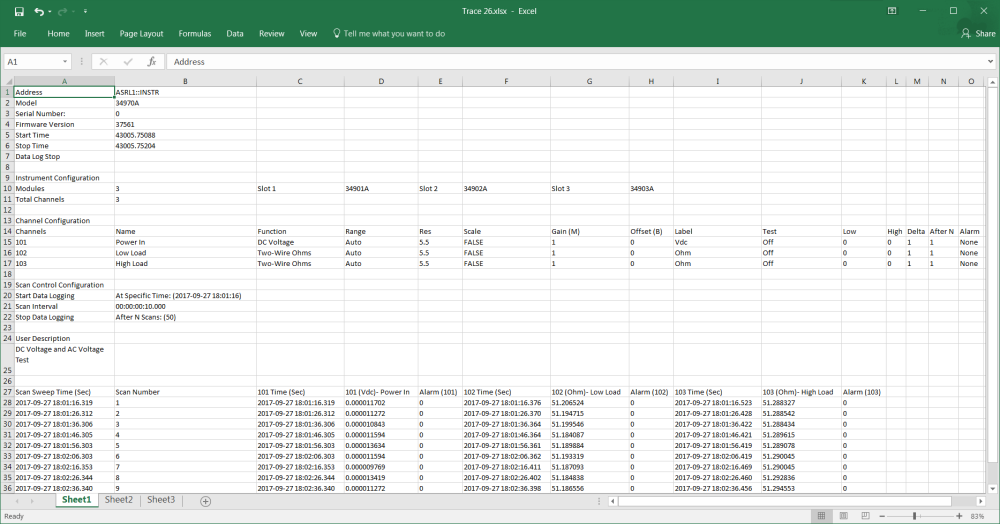
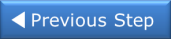
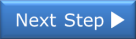
 button in the lower left corner of the DAQ application window.
button in the lower left corner of the DAQ application window.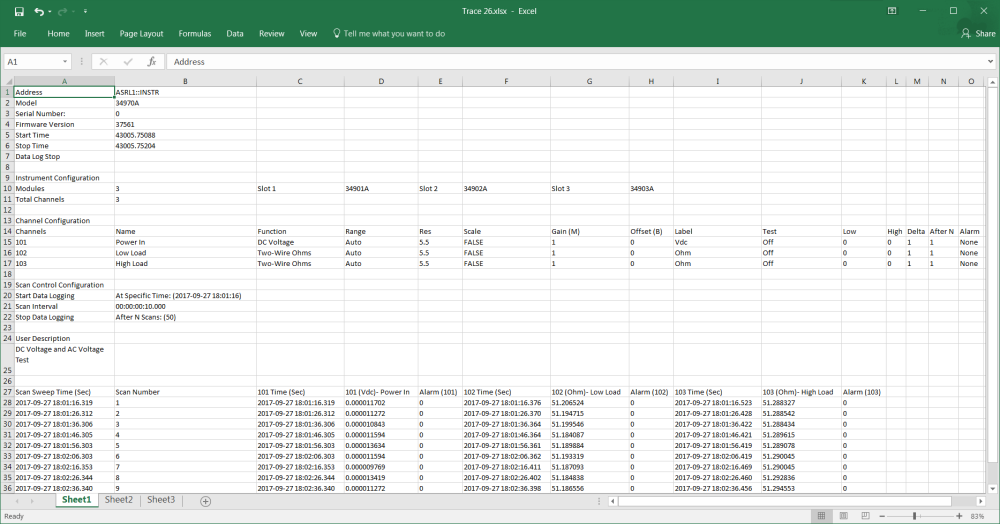
 button in the lower left corner of the DAQ application window.
button in the lower left corner of the DAQ application window.